Setup a Minecraft PE Server
We have had several requests from our readers for a how-to on setting up a Minecraft PE server. We already covered How-to Setup a Minecraft Server in our previous tutorial. Minecraft PE is very similar but can be played from your iPhone or Android Phone. You can download the client from your respective App Store. Setting up a Minecraft PE server using PocketMine on CentOS 6 is easy and this whole tutorial should only take about 15 minutes to complete.
[adrotate banner=”2″]
Setting it all up
Setting up the server is fairly straight forward. First you need a server. A small VPS would do. We recommend ZoomCloud.net’s VPS 1 GB for a small to medium sized server.
Once you have a VPS server setup you can continue to install PocketMine-MP. Don’t forget you also need the Minecraft PE application from your App store. So you should install that now as well.
Getting PocketMine – MP
PocketMine-MP is a cross platform Minecraft Server that runs on Linux as well as windows. For this tutorial we will use linux, specifically CentOS 6.X x86_64. First things first you need to download the installer script from Sourceforge located here: http://sourceforge.net/projects/pocketmine/. If you are on your VPS, just use wget to download the script.
[root@minecraftpe ~]# wget http://downloads.sourceforge.net/project/pocketmine/linux/PocketMine-MP_Installer_Alpha_1.3.10.sh?r=http%3A%2F%2Fsourceforge.net%2Fprojects%2Fpocketmine%2F%3Fsource%3Ddlp&ts=1388681509&use_mirror=softlayer-dal
[1] 880
[2] 881
[root@minecraftpe ~]# --2014-01-02 16:49:29-- http://downloads.sourceforge.net/project/pocketmine/linux/PocketMine-MP_Installer_Alpha_1.3.10.sh?r=http%3A%2F%2Fsourceforge.net%2Fprojects%2Fpocketmine%2F%3Fsource%3Ddlp
Resolving downloads.sourceforge.net... 216.34.181.59
Connecting to downloads.sourceforge.net|216.34.181.59|:80... connected.
HTTP request sent, awaiting response... 302 Found
Location: http://iweb.dl.sourceforge.net/project/pocketmine/linux/PocketMine-MP_Installer_Alpha_1.3.10.sh [following]
--2014-01-02 16:49:29-- http://iweb.dl.sourceforge.net/project/pocketmine/linux/PocketMine-MP_Installer_Alpha_1.3.10.sh
Resolving iweb.dl.sourceforge.net... 70.38.0.134, 2607:f748:10:12::5f:2
Connecting to iweb.dl.sourceforge.net|70.38.0.134|:80... connected.
HTTP request sent, awaiting response... 200 OK
Length: 979 [application/octet-stream]
Saving to: “PocketMine-MP_Installer_Alpha_1.3.10.sh”
100%[======================================================================================================================>] 979 --.-K/s in 0s
2014-01-02 16:49:29 (62.6 MB/s) - “PocketMine-MP_Installer_Alpha_1.3.10.sh” saved [979/979]
[1]- Done wget http://downloads.sourceforge.net/project/pocketmine/linux/PocketMine-MP_Installer_Alpha_1.3.10.sh?r=http%3A%2F%2Fsourceforge.net%2Fprojects%2Fpocketmine%2F%3Fsource%3Ddlp
[2]+ Done ts=1388681509
[root@minecraftpe ~]#
Installing the required dependancies
You need a few other packages to start the build of PocketMine-MP. Use the following command to download the required dependencies. *note this also installs the GCC compiler.
[root@minecraftpe ~]# yum install make autoconf automake libtool
Installing PocketMine-MP
Next you will need to make the install script executable and then run it.
[root@minecraftpe ~]# chmod +x PocketMine-MP_Installer_Alpha_1.3.10.sh
[root@minecraftpe ~]# ./PocketMine-MP_Installer_Alpha_1.3.10.sh
The script will run and download even more packages such as PHP and then compiles it all.
[root@minecraftpe ~]# ./PocketMine-MP_Installer_Alpha_1.3.10.sh
[INFO] PocketMine-MP Alpha_1.3.10 downloader & installer for Linux & Mac
[0/2] Cleaning...
[1/2] Downloading PocketMine-MP Alpha_1.3.10...
[2/2] Compiling PHP
[PocketMine] PHP installer and compiler for Linux & Mac
[INFO] Checking dependecies
[INFO] Compiling for current machine
[PHP] downloading 5.5.6... done!
[zlib] downloading 1.2.8... checking... compiling... installing... cleaning... done!
[cURL] downloading curl-7_33_0... checking... compiling... installing... cleaning... done!
[PHP pthreads] downloading 0.0.45... done!
[PHP] enabling optimizations... checking... compiling... installing... done!
[INFO] Cleaning up... done!
[PocketMine] You should start the server now using "./start.sh"
[PocketMine] If it doesn't works, please send the "install.log" file to the Bug Tracker
[INFO] Done
[root@minecraftpe ~]#
[adrotate banner=”2″]
Now we need to start the server
root@minecraftpe ~]# ./start.sh
16:16:40 [INFO] Starting Minecraft PE server version v0.7.6 alpha
16:16:40 [INFO] Loading properties...
16:16:40 [INFO] Starting Minecraft PE server on *:19132
16:16:40 [INFO] This server is running PocketMine-MP version Alpha_1.3.10 (MCPE: v0.7.6 alpha) (API 10)
16:16:40 [INFO] PocketMine-MP is distibuted under the LGPL License
16:16:40 [NOTICE] Level "world" not found
16:16:41 [NOTICE] Generating level 7%
16:16:41 [NOTICE] Generating level 13%
16:16:41 [NOTICE] Generating level 88%
16:16:41 [NOTICE] Generating level 94%
16:16:41 [NOTICE] Generating level 100%
16:16:41 [NOTICE] Populating level
16:16:41 [NOTICE] Importing level 7%
16:16:41 [NOTICE] Importing level 50%
16:16:41 [NOTICE] Importing level 88%
16:16:42 [NOTICE] Importing level 100%
16:16:42 [NOTICE] Populating level 7%
16:16:42 [NOTICE] Populating level 13%
16:16:42 [NOTICE] Populating level 88%
16:16:42 [NOTICE] Populating level 94%
16:16:42 [NOTICE] Populating level 100%
16:16:42 [INFO] Preparing level "world"
16:16:42 [INFO] Starting GS4 status listener
16:16:42 [INFO] Setting query port to 19132
16:16:42 [INFO] Query running on 0.0.0.0:19132
16:16:44 [INFO] Default game type: SURVIVAL
16:16:44 [INFO] Starting plugins...
16:16:44 [INFO] Done (3.905s)! For help, type "help" or "?"
[adrotate banner=”2″]
That is all there is to it. Your server is now setup.
Configure Minecraft PE to connect to your server
Hopedfully by now you have downloaded the Minecraft PE app from your respective app store. Configuring it is easy.
Launch the app and click ‘play’
Next click Edit to add a new world
Click new to add your new world
Click External to add your new server, then click add server.
Now your new server will appear in your world list
Click on your newly created server to connect.
Thats it your now connected to your server. You should see something like this on the console of your VPS
16:23:23 [NOTICE] Player data not found for "steve", creating new profile
16:23:23 [INFO] Steve[/68.80.168.207:65335] logged in with entity id 1 at (world, 129, 69, 129)
[adrotate banner=”2″]
Registering your server for the world to see
Now that your server is running you should definitely head over to MCPEIndex and register your new MineCraft PE Server. MCPEIndex offers a unique service to register your MCPE server. This will allow other players to see your server and join to play along.
PocketMine-MP Additional Commands
If you have followed along so far you should be mining and crafting away right now. There will come a time when you need to make some tweaks to your server or ban or whit list players or IP’s. Here is the commands you can use on the terminal session:
/ban
/banip
/defaultgamemode
/deop
/gamemode
/give
/help [page|command name]
/kick
/kill
/me
/op
/save-all
/save-off
/save-on
/say
/seed [world]
/spawn
/spawnpoint [player] [x] [y] [z]
/status
/stop
/sudo
/tp [target player]
/whitelist
Conclusion
Setting up a Minecraft PE server using PocketMine-MP is very easy and straightforward. This tutorial only scratches the surface. I would recommend you check out http://www.pocketmine.net for even more plugins and information on editing the default server.properties file.
Enjoy!
-Tutor


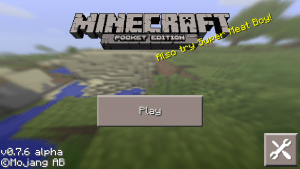
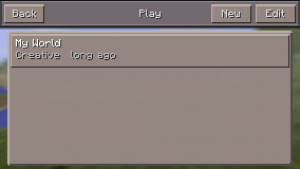
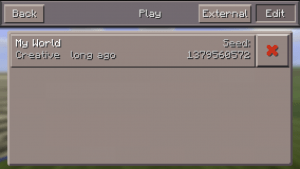
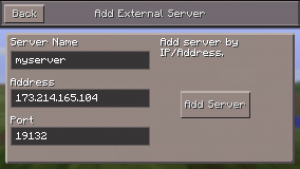
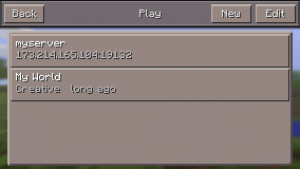
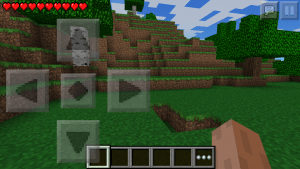
Leave a Reply