Virtual Private Networks (VPNs) provide an encrypted connection to the internet from a device to a network. OpenVPN is a popular open-source VPN solution that works across various platforms.
In this guide, we’ll walk you through setting up your own VPN server on a CentOS VPS and configuring clients on Windows, MacOS, and Linux.
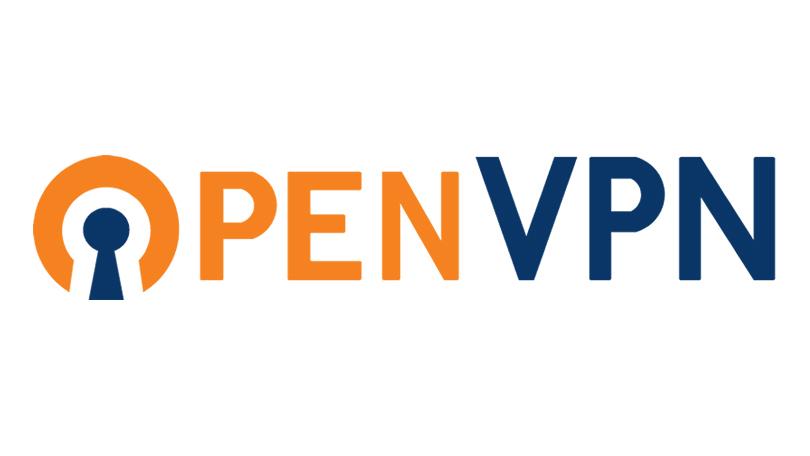
1. Setting Up OpenVPN on CentOS
1.1. Update your VPS
Start by updating your system:
sudo yum update1.2. Install EPEL Repository
Since OpenVPN is available in the Extra Packages for Enterprise Linux (EPEL) repository, install it:
sudo yum install epel-release -y1.3. Install OpenVPN and Easy-RSA
Easy-RSA is a tool to manage your SSL keys.
sudo yum install openvpn easy-rsa -y1.4. Configure OpenVPN
Copy the sample configuration as a starting point:
sudo cp /usr/share/doc/openvpn*/sample/sample-config-files/server.conf /etc/openvpn/Edit the configuration:
sudo nano /etc/openvpn/server.confMake sure to uncomment or change these lines for basic setup:
push "redirect-gateway def1 bypass-dhcp"
push "dhcp-option DNS 8.8.8.8"
push "dhcp-option DNS 8.8.4.4"
user nobody
group nobody1.5. Set up Easy-RSA
Navigate to the Easy-RSA directory and initialize the Public Key Infrastructure (PKI):
cd /usr/share/easy-rsa/3/
./easyrsa init-pkiBuild the Certificate Authority (CA):
./easyrsa build-caGenerate the server certificate and private key:
./easyrsa gen-req server nopass
./easyrsa sign-req server serverGenerate Diffie-Hellman parameters:
./easyrsa gen-dhMove the keys and certificates:
sudo cp pki/private/server.key /etc/openvpn/
sudo cp pki/issued/server.crt /etc/openvpn/
sudo cp pki/dh.pem /etc/openvpn/1.6. Start OpenVPN
Enable and start the OpenVPN service:
sudo systemctl enable openvpn@server
sudo systemctl start openvpn@server1.7. Adjust Firewall
If you have a firewall enabled, adjust the rules:
sudo firewall-cmd --add-service=openvpn
sudo firewall-cmd --add-masquerade
sudo firewall-cmd --permanent --add-service=openvpn
sudo firewall-cmd --permanent --add-masquerade
sudo systemctl restart firewalld2. Setting up Clients
2.1. Windows:
- Download and install the OpenVPN client.
- Transfer your client
.crt,.key, andca.crtfiles toC:\Program Files\OpenVPN\config\. - Run OpenVPN GUI as an administrator and connect using the system tray icon.
2.2. MacOS:
- Install Tunnelblick or another OpenVPN-compatible VPN client.
- Transfer your client
.ovpn,.crt,.key, andca.crtfiles to your Mac. - Import the
.ovpnprofile into Tunnelblick and connect.
2.3. Linux (CentOS):
- Install OpenVPN:
sudo yum install openvpn -y- Move your client
.ovpn,.crt,.key, andca.crtfiles to/etc/openvpn/. - Connect with:
sudo openvpn --config /etc/openvpn/client.ovpnConclusion
Setting up your own VPN with OpenVPN offers a greater degree of privacy and control over your internet connection. Ensure you keep all software and configurations up-to-date, and always follow best security practices to keep your VPN secure.

Leave a Reply